This tutorial will helps you to take screenshot right from Firefox without any
addon or third party tool
Step 1:
Open developer tool in Firefox(Ctr+shift+I)
Step 2:
Look for Responsive Design View in the menu
Step 3:
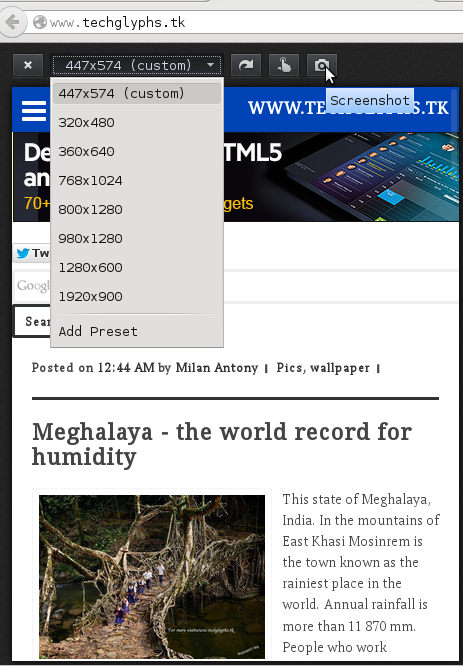 You can select which screen-size to take screenshot and just click on camera icon to take screenshot.
You can select which screen-size to take screenshot and just click on camera icon to take screenshot.
Here is few other shortcuts
Get Full list at
https://support.mozilla.org/1/firefox/31.0/Linux/en-US/keyboard-shortcuts
addon or third party tool
Step 1:
Open developer tool in Firefox(Ctr+shift+I)
Step 2:
Look for Responsive Design View in the menu
Step 3:
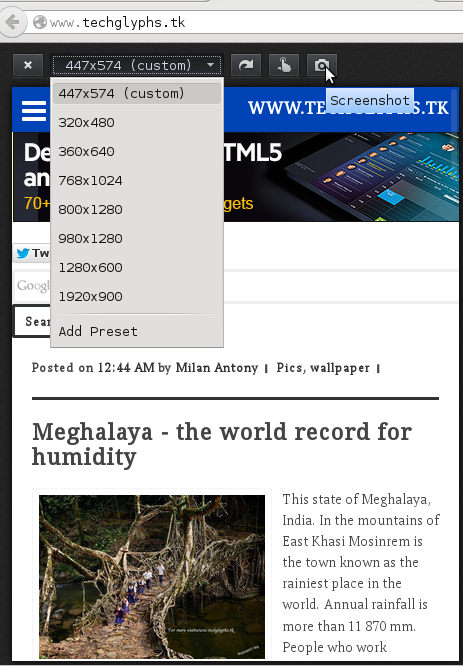 You can select which screen-size to take screenshot and just click on camera icon to take screenshot.
You can select which screen-size to take screenshot and just click on camera icon to take screenshot.Here is few other shortcuts
| Downloads | Ctrl + Shift + Y |
| Add-ons | Ctrl + Shift + A |
| Toggle Developer Tools | F12 Ctrl + Shift + I |
| Web Console | Ctrl + Shift + K |
| Inspector | Ctrl + Shift + C |
| Debugger | Ctrl + Shift + S |
| Style Editor | Shift + F7 |
| Profiler | Shift + F5 |
| Network | Ctrl + Shift + Q |
| Developer Toolbar | Shift + F2 |
| Responsive Design View | Ctrl + Shift + M |
| Scratchpad | Shift + F4 <----- Try this |
| Page Source | Ctrl + U |
| Browser Console | Ctrl + Shift + J |
| Page Info | Ctrl + I |
Get Full list at
https://support.mozilla.org/1/firefox/31.0/Linux/en-US/keyboard-shortcuts




Post a Comment
Post a Comment